Support access
Accessing your device
Any device owned by you will automatically allow access via either the WebTerminal (in the device's Dashboard page), or the balena CLI via balena ssh <uuid>. However, for a support agent to gain access to a device that isn't owned by them, you would need to grant access for it explicitly.
Granting Support Access to a Support Agent
It is possible to grant support access to a device, all devices in a fleet or to a block to enable support and device troubleshooting by balena employees.
Access is granted for a set, user-defined period, and access may be revoked at any time. Access for support agents is limited, which includes variables and configurations (both fleet and device), the ability to reboot the device, apply balenaOS upgrades, pin releases, etc. This is not a comprehensive list and may be subject to further changes.
This ensures that a device under investigation cannot be unnecessarily altered or modified. Support investigations are intended as an avenue of exploration and research for ensuring that issues are categorized to allow improvements to the product surface such that these issues are eliminated.
Once support access has been granted, a support agent will be able to use the UUID of a device to gain access to it. Support access is enabled via SSH over cloudlink, so the device must be online and connected to cloudlink. Alternatively, it may be possible to access a problematic device from a gateway device operating on the same network.
Note: It is possible to disable support access functionality by removing the balena SSH public key from the device. However, this will render the device inaccessible remotely for the purposes of support and updates to the host OS. For more details see our security documentation.
Grant support access for a device
To enable support access for a single device, select the Actions menu in the Device dashboard, and choose the Grant Support Access button and choose the period to grant device access. You may revoke access at any time by selecting Revoke Support Access on the same page.
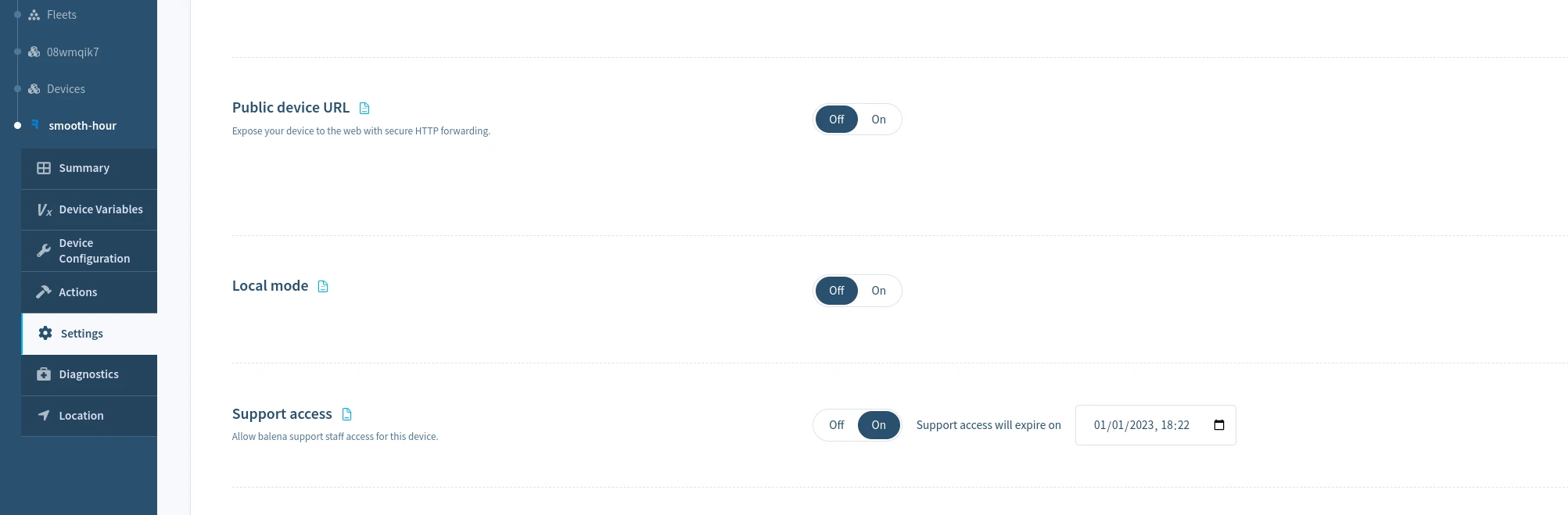
Grant support access for a fleet
To enable support access for all devices in a fleet, select the Grant Support Access from the Settings menu of the Fleet dashboard, and choose the period to grant access. This may be revoked at any time by selecting Revoke Support Access on the same page.
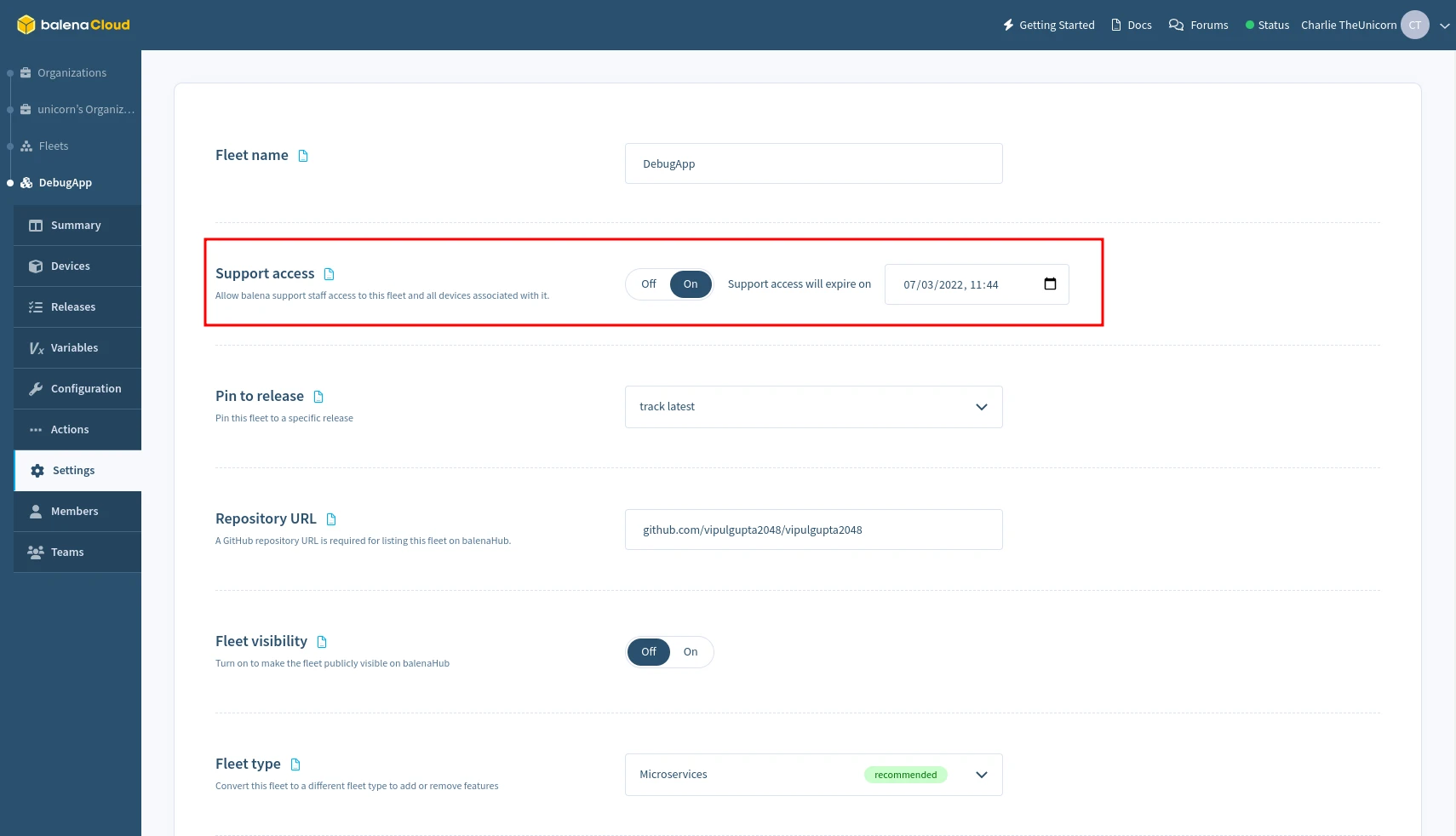
Grant support access for a block
To enable support access for block, select the Grant Support Access from the Settings menu of the block dashboard, and choose the period to grant access. This may be revoked at any time by selecting Revoke Support Access on the same page.
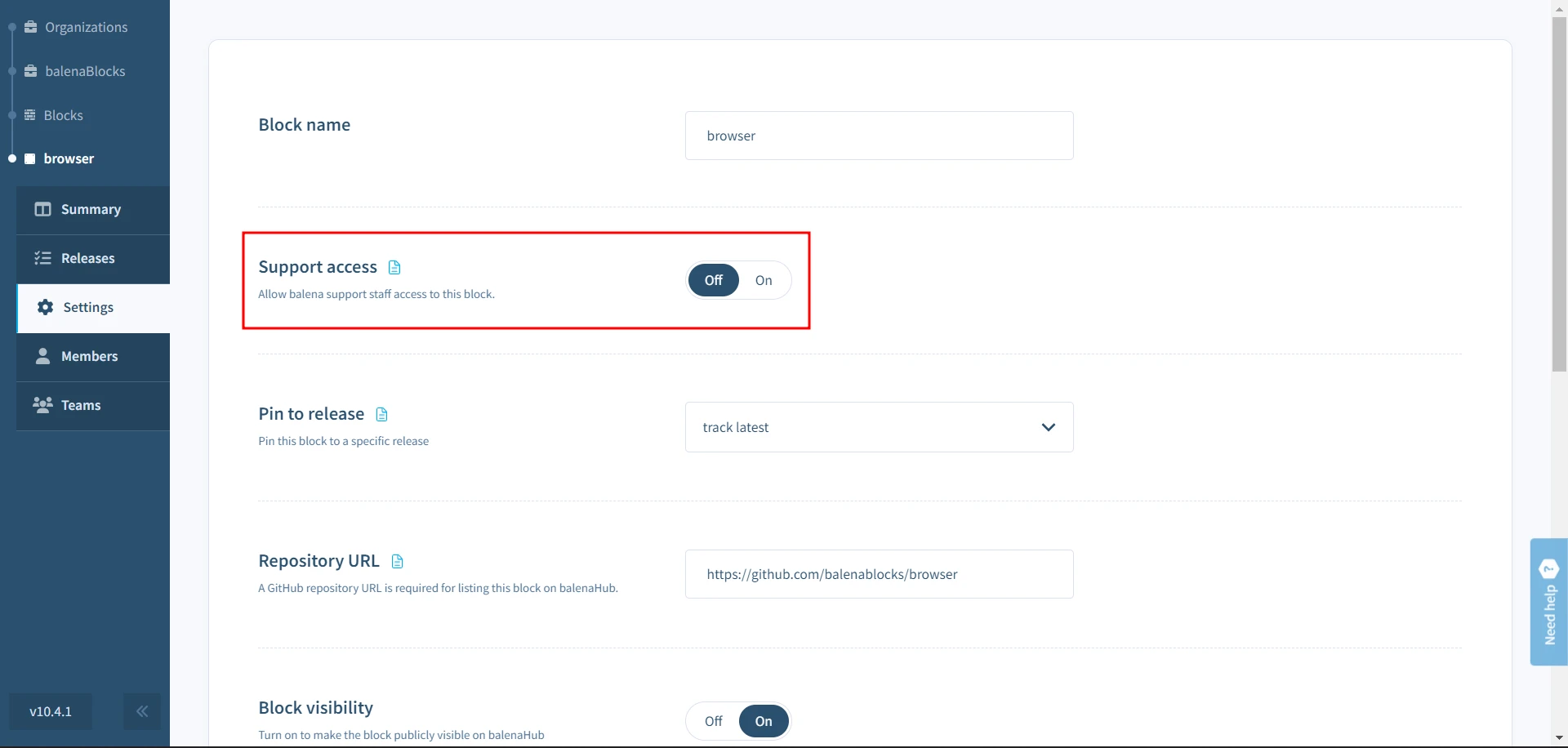
Grant support access using the CLI
To grant or revoke support access for devices or fleets, use the balena support <action> command. Refer to CLI Support access docs for more information.
Feeling Stuck?
If you find yourself stuck or confused, help is just a click away:
- The balenaCloud section of the forums is where our engineers address any issues you may be having with balena.
- You can read more about our approach to support.